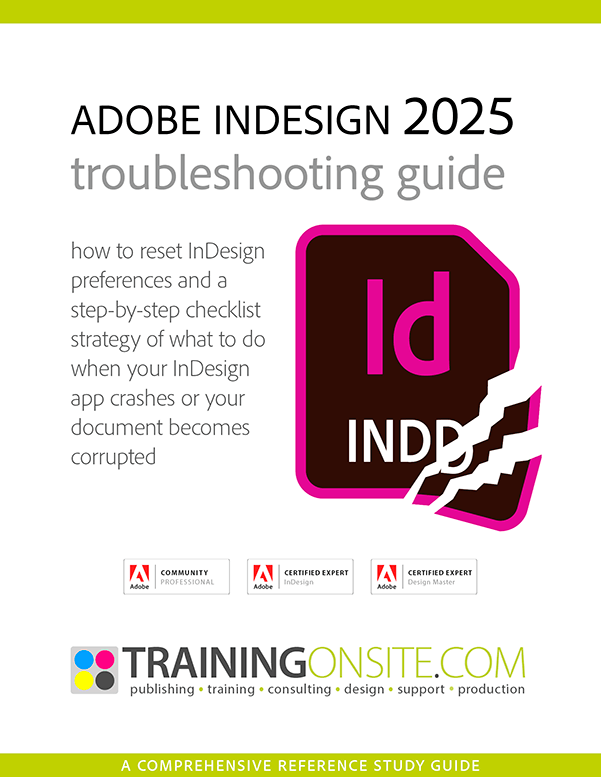
Sometimes InDesign won’t start. Or sometimes it starts and then crashes. Sometimes it starts, but the document refuses to open or crashes after you begin to operate the file.
Maybe the document crashes on a certain page. Sometimes odd, unrepeatable errors occur, and your experience tells you that a crash is imminent. What should you do?
Adobe InDesign (any version) is a big program with lots of inter-related parts. The operating system has to be right. The fonts have to be sound. User permissions have to be right. The Creative Cloud app, responsible for keeping up with licensing permissions, has to be functioning correctly. Of course, the computer hardware must be working. And you have to be aware of all these many vulnerabilities.
As an aid to sorting out all these possibilities, and with productivity and deadlines in mind, this new PDF document should help:
Adobe InDesign 2025 Troubleshooting How-To Guide
Inside this PDF-format report is a step-by-step checklist of what to do when your InDesign application (any version) crashes or your document becomes corrupted. Of the 47 bits of advice, the most common problem is item 15: How to reset InDesign preferences. This is the most frequently-occurring problem with InDesign, and is one of the easiest troubleshooting techniques to try.
This concise guide is written with brevity and assumes you know a bit about your computer and Operating System. If you need more help, consider contacting JetSet Communications through our Help Services contact page:



