You can also expand your knowledge through instructor-led training. Read our learning syllabus outlines for Photoshop and contact us.
Looking for the current Photoshop version?
Learning resources for this version are still available by request. Contact us to get past version materials.
Adobe Photoshop CC 2015 keyboard shortcuts• A PDF of Photoshop CC 2015 [Mac & Win] frequently-used keyboard shortcuts
|
 |
Adobe Photoshop CC 2015 tools, shortcuts, and modifiers• A PDF showing Photoshop CC 2015 [Mac & Win] tools & shortcuts & modifiers
|
 |
Adobe Photoshop CC 2015 brush guide• A PDF showing Photoshop CC 2015 brush guide, an illustrated advanced technique
|
 |
Adobe Bridge CC 2015 keyboard shortcuts• A PDF of Adobe Bridge CC 2015 [Mac & Win] frequently-used keyboard shortcuts
|
 |
Adobe Photoshop CC 2015 a complete tour of preferences• A PDF listing the preferences setup of Photoshop CC 2015 along with a complete tour of other preference settings. This 8-page guide comes complete with screenshots illustrating all preference locations. Page size is 8.5" x 11" |
 |
Adobe Photoshop CC 2015 keyboard shortcuts Mac• A 14 x 20 poster of Photoshop CC 2015 [Mac] keyboard shortcuts
|
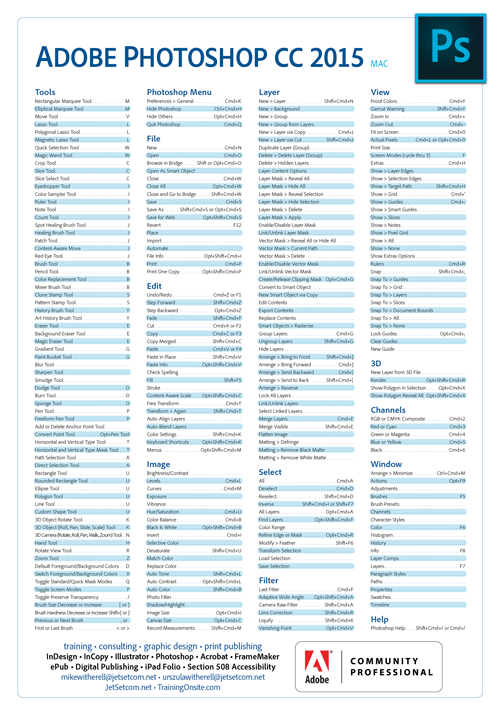 |
Adobe Photoshop CC 2015 keyboard shortcuts Windows• A 14 x 20 poster of Photoshop CC 2015 [Win] keyboard shortcuts
|
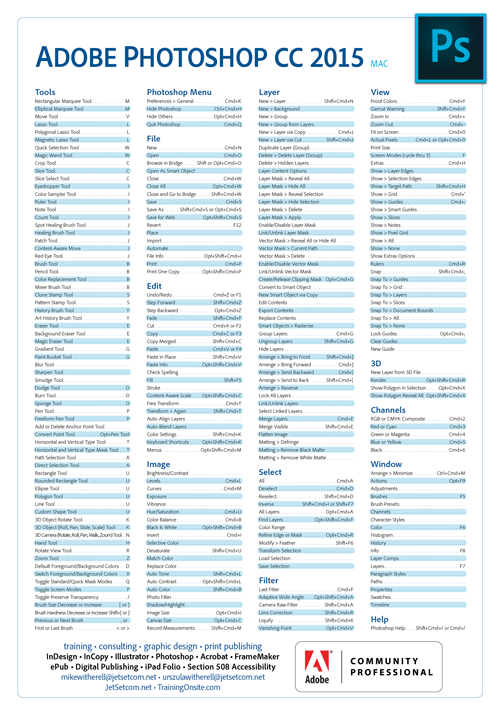 |
Mike's Vector Pen Tool Technique• A new PDF that explains the Pen tool technique in Illustrator, InDesign, and Photoshop (updated for Illustrator CC 2015)
|
 |
Adobe Photoshop CC 2015 Custom Tool Panel• A zipped-up Photoshop CC 2015 Custom Tool Panel for Photoshop CC 2015 (with the November 2015 update) for installing a custom tool panel with almost all the tools showing. All the work is already done for you. To install: download the zip file and then unzip/extract the one file from the zip package. Copy and paste or move this file into the following Photoshop CC 2015 folder: Mac OS: UserName • Library • Application Support • Adobe • Adobe Photoshop CC 2017 • Presets • Custom Toolbars or Windows: Users • UserName • AppData • Roaming • Adobe • Adobe Photoshop CC 2017 • Presets • Custom Toolbars Once the file is copied into the Preferences folder, restart Photoshop CC 2017 (or your version with at least the November 2015 update) and right-click on the 3-dot button in the toolbox (or choose Edit > Toolbar) that leads you to the Customize Toolbar dialog box. Then, click on the Load Preset ... button, and choose Mikes Toolbar.tbr and click Load. Can you dock this tool panel? Yes. Can you change it from one to two columns? Yes. And you can edit it further, if you wish. |
 |
Learning resources purchased here will be delivered as PDF and/or ZIP files. Immediately after the transaction is completed, you will receive an email with links to download ordered documents. If you encounter any issues please check your email settings or contact us.




