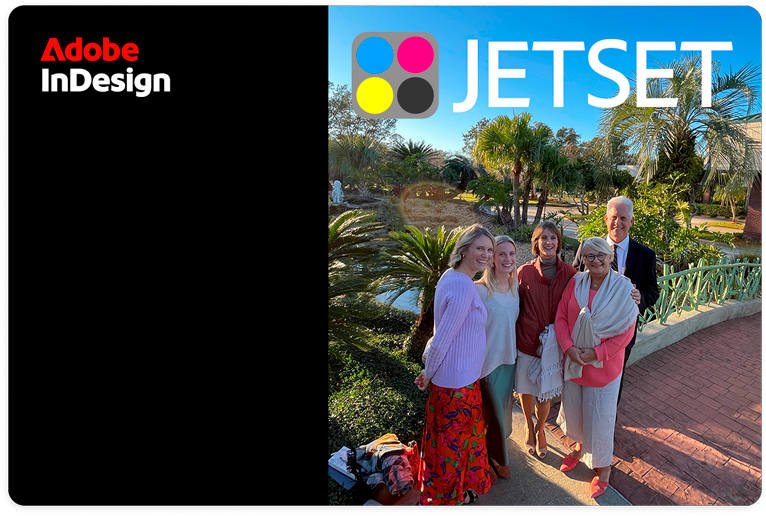![]() Want to personalize the Adobe InDesign splash screen? Maybe put in a company logo or a family photo?
Want to personalize the Adobe InDesign splash screen? Maybe put in a company logo or a family photo?
In order to customize the artwork in a macOS version of Adobe InDesign's startup splash screen, first locate this folder:
macOS: /Applications/Adobe InDesign 2025/Adobe InDesign 2025.app/Contents/Resources
In macOS Finder, you will look for and edit these two files: ID_SplashCC.png and ID_SplashCCat2x.png. To edit them, you will need to copy out of this application folder to the Desktop; then later, after editing, copy them back into this folder.
In order to customize the artwork in a Windows version of Adobe InDesign's startup splash screen, first locate this folder:
Windows: C:\Program Files\Adobe InDesign 2025\(InDesign Resources)\idrc_PNGA
In Windows Explorer, you will need to copy out of this folder these three files:
400.idrc, 6400.idrc, and 12400.idrc. Copy them to some other working folder outside of the application's folders, for example, to the Desktop.
Change the filename ending of these three Windows files from .idrc to .png. These resource files are really .png image files. Open them in Photoshop and you will see that they are 3 sizes of the opening splashscreen art. The sizes are 1149px x 774px (12400.idrc); 1532px x 1032px (6400.idrc); and 766px x 516px (400.idrc)
Once open in Photoshop, place or copy or drag your own picture into the splashscreen canvas, replacing any or all of the region of the splashscreen with your art, logo, or picture. Flatten it and save the .png file. Once done editing the image, change its filename ending back to .idrc (Windows). Make a version for all 3 sizes.
Now you can copy the edited splashscreen files back into the Resources (macOS) or idrc_PNGA (Windows) folder deep within the Adobe InDesign application folder. Next time you restart InDesign, you will see your custom art displayed as InDesign loads up. Here is an example: